Setting up a headless Raspberry Pi
It's been a little while since I last installed Raspbian on a Raspberry Pi. One key change that passed me by was:
2016-11-25:
- SSH disabled by default; can be enabled by creating a file with name "ssh" in boot partition
As a result, when I tried to connect via SSH I got the following message:
$ ssh 192.168.1.123
ssh: connect to host 192.168.1.123 port 22: Connection refused
As the change log entry suggests, the quick fix to this problem is to create an
empty file called ssh in the boot partition before starting the Raspberry Pi.
If you're curious why this changed, it's worth reading the official blog post
on the change. The rest of this post is going to go over the steps
required to set up a headless Raspberry Pi, now this change has been
implemented.
Imaging an SD card
There are a few different ways to install Raspbian. The official Raspberry Pi docs suggest using Etcher; by all means feel free to follow them, however I normally use dd:
$ dd if=2017-11-29-raspbian-stretch-lite.img of=/dev/sdd bs=1M status=progress
1855979520 bytes (1.9 GB) copied, 510.010932 s, 3.6 MB/s
1772+0 records in
1772+0 records out
1858076672 bytes (1.9 GB) copied, 510.548 s, 3.6 MB/s
Note: make sure you get the right device! Check /proc/partitions if
you're not sure.
Enabling SSH
The next thing to do is create an empty file in the boot partition called
ssh:
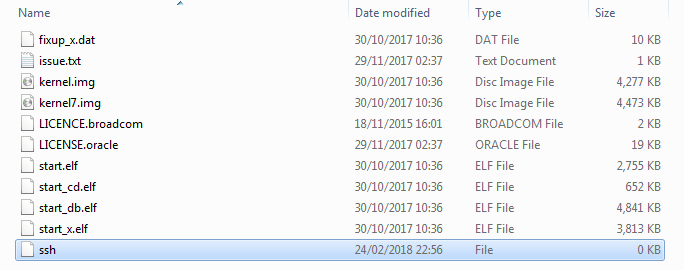
You should now be able to boot from the SD card. When the Raspberry Pi boots up
it will then run the following systemd unit file which should enable and start
sshd:
[Unit]
Description=Turn on SSH if /boot/ssh is present
ConditionPathExistsGlob=/boot/ssh{,.txt}
After=regenerate_ssh_host_keys.service
[Service]
Type=oneshot
ExecStart=/bin/sh -c "update-rc.d ssh enable && invoke-rc.d ssh start && rm -f /boot/ssh ; rm -f /boot/ssh.txt"
[Install]
WantedBy=multi-user.target
Note: if you're curious, the unit file can be found in
/lib/systemd/system/sshswitch.service.
Changing the password
Once the Raspberry Pi has booted you should be able to log into it:
$ ssh [email protected]
The authenticity of host '192.168.1.123 (192.168.1.123)' can't be established.
ECDSA key fingerprint is SHA256:vxSHK93pryNefDCsHoeVfO4tlo0HN/HhSWYUGb6bjUc.
Are you sure you want to continue connecting (yes/no)? yes
Warning: Permanently added '192.168.1.123' (ECDSA) to the list of known hosts.
[email protected]'s password:
Finally once you've logged in with the default raspberry password, you should
used passwd to reset the password:
pi@raspberrypi:~ $ passwd
Changing password for pi.
(current) UNIX password:
Enter new UNIX password:
Retype new UNIX password:
passwd: password updated successfully
